Generate a Textbook Title & Copy List
The Textbook Title & Copy List helps you keep track of all the textbooks in your school or district. The reported information can be as broad or as narrow as you want it to be. It can include just a list of titles, or all the titles and copies you have.
You can determine which copies have been checked out, examine lists of lost copies, and print title lists based on vendor or publisher information to distribute to your purchasing personnel.
Run a Report
- Select Reports > Resource Reports and under Catalog -- Resources & Items, select Title & Copy List.
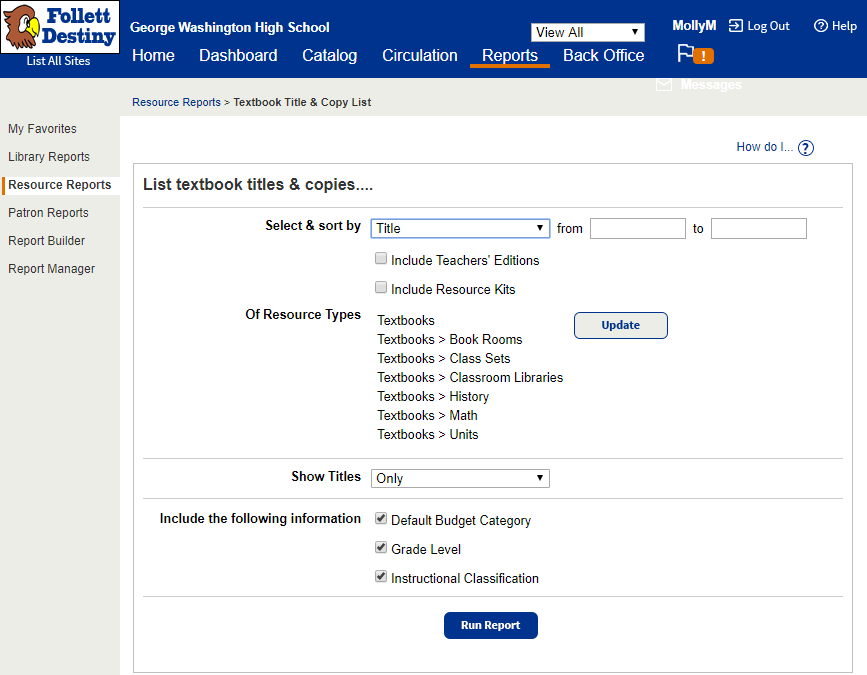
-
(Optional) If you log into the district, select either the district or an individual library from the For drop-down.
Notes:
- Only a District-level user with Manage Library Materials for the District permissions can create a district-level report.
- If you select the district, the report is limited to the first 10,000 qualifying titles and copies.
- Use the Select & sort by drop-down to select a method to identify the titles included in the list.
- If you select Title, Publisher or Vendor, enter a range in the from and to fields and next to the Select & sort by drop-down.
Notes: - If you are running a report on a specific title, make sure to enter the name of the primary textbook, not the supplement.
- If you leave both from and to fields blank, the report includes all titles.
- If you leave the from field blank and enter a name in the to field, the report includes all those up to and include the title entered.
- If you enter a name in the from field and leave the to field blank, the report includes that name an all those after it.
- If you enter the same name in both fields, the report is limited to that one name.
- You cannot use wild cards (?, *) in ranges.
- If you select ISBN, scan or enter the ISBN – with or without dashes – in the field that appears next to it.
- If you select Copy Category, Default [title] Budget Category, Copy Budget Category, Instructional Classification or Subject, select one from the drop-down that appears next to it.
Note: Copy Category is not available for a district report.
- If you select Title, Publisher or Vendor, enter a range in the from and to fields and next to the Select & sort by drop-down.
- To include teacher's editions, resource kits or both, select the checkboxes.
- (Optional) To filter the report to branches of the Textbooks template, next to Of Resources Types, click Update.
- To include copy information:
- Select one of the options in the Show Titles list.
- Filter out copies for certain conditions by deselecting any of the Include Conditions checkboxes that appear.
- Click Run Report. Report Manager opens.
- When your report status is Completed, click View.
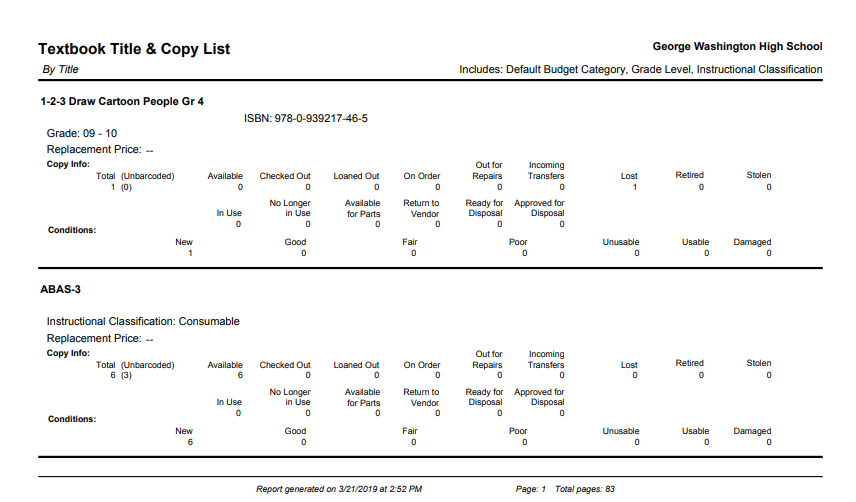
Additional Details
Title Information
For each included title, the list includes the following:
- Title
- State/Textbook ID
- Author
- ISBN (if more than one, the first one is listed)
- Edition
- Replacement price
If there is no replacement price in the record, a double dash (--) appears.
Copy Information
- Total number of copies
- Number of copies available
- Number of copies checked out
- Number of copies loaned out
- Number of copies on order
- Number of copies out for repairs
- Number of copies in transit
- Number of copies lost
- Numbers of new, good, fair, poor and unusable copies
Copy Details
When you select one of the Show Titles options that includes copy information:
- The copy details include a count for each Status and each copy's barcode number and condition.
-
If the copy is checked out, it includes the student's name, patron status, barcode number and due date.
- If the copy is lost, it includes the date it was lost.
- The number of copies in conditions that you excluded from the report appears in parentheses next to their Status.
Totals
The List Totals at the bottom include:
- Number of titles listed
- The calculated replacement cost for all the copies of the titles listed (regardless of copy status)
- Total number of copies
- Total number of copies available
- Total number of copies checked out
- Total number of copies loaned out
- Total number of copies on order
- Total number of copies out for repairs
- Total number of copies in transit
- Total number of copies lost
- Number of copies in each condition
Sort Order
- The Textbook Title & Copy List is sorted based on your Select & sort by selection.
- If you chose all titles sorted by vendor or publisher and there is no vendor or publisher information included in the title record, titles without vendor or publisher information are in a section named Vendor or Publisher undefined.
- If you include Teachers' Editions or Resource Kits, they appear underneath the primary textbook title, regardless of the supplement's title.
- If you include copy information, copies are listed in order of copy status (Available, Checked Out, Loaned Out, On Order, Out for Repairs, In Transit and Lost) and then by the copy barcode number.