Open Orders by Displayable Name/Title Report (Resource Manager)
The Open Orders by Displayable Name/Title report lets you determine the total demand for each title or resource.
Run a Report
- Log in to the District Warehouse.
Note: Only a district-level user with Access the District Warehouse permission can run this report. - Select Reports > Resource Reports >and under Catalog -- Resources & Items, select Open Orders by Displayable Name/Title.
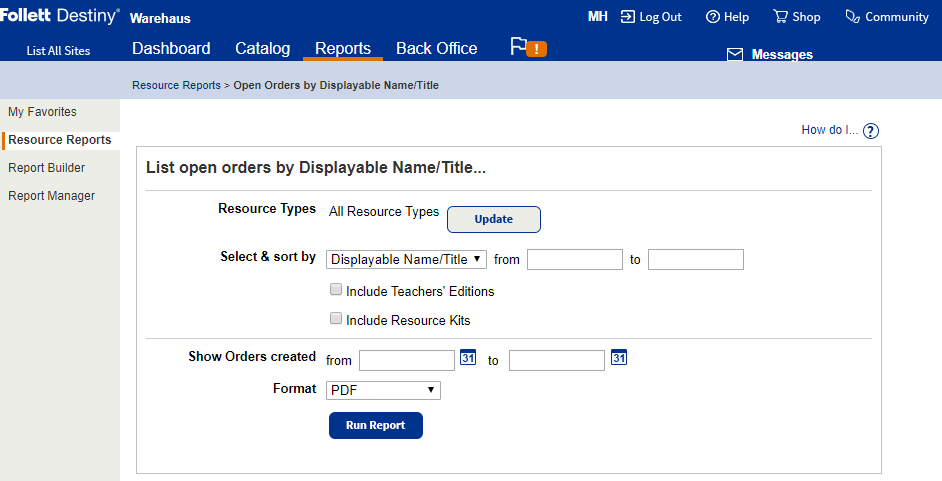
- By default, all resources are selected. Choose from the following options:
To Then Select the type of resources to appear in your report - Click Update. The Select Resource Types page appears. By default, all resources are selected.
- After selecting resources, click OK. Selected types appear on the report page.
Filter and sort open orders, including textbooks - To specify which open orders appear on the report, use the Select & sort by drop-down.
Note: When you select State Textbook ID, the report only lists resources from the Textbooks template.
- (Optional) If you selected Displayable Name/Title, select Include Teachers' Editions.
- (Optional) If you selected Displayable Name/Title, select Include Resource Kits.
Filter and sort open orders without textbooks To specify a range of resources that appear on the report, use the Select & sort by Displayable Name from and to fields.
Limit open orders to a date range Use the Show Orders created from and to fields to select a date range. Choose a format Select PDF or Microsoft Excel from the drop-down. - To run the report, click Run Report. The Report Manager appears.
- When the report status is Completed, click View.
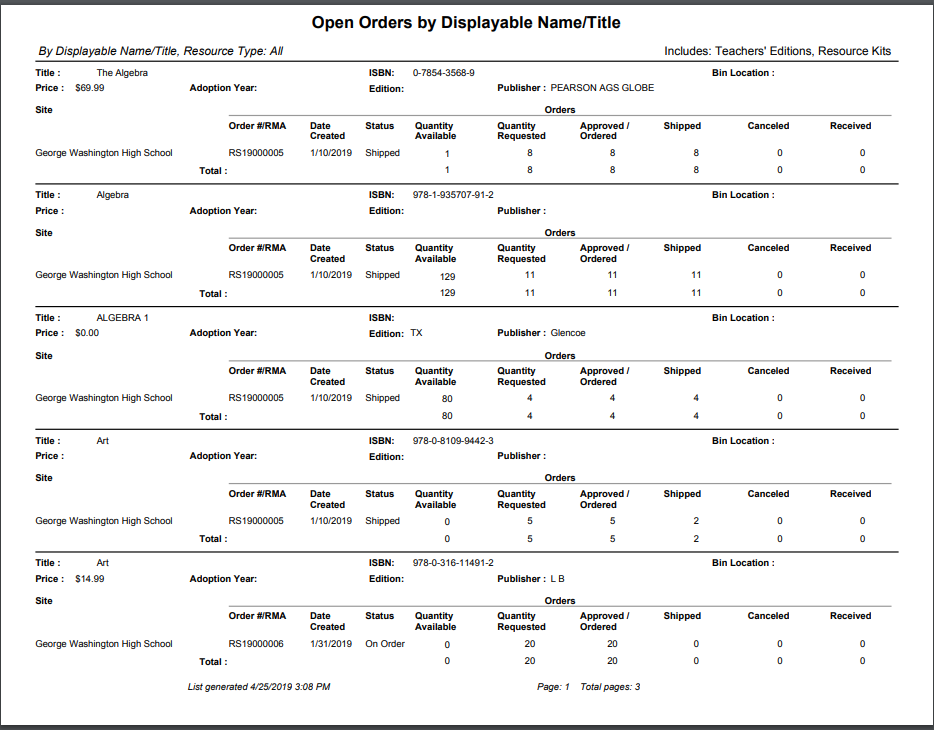
Was this content helpful?